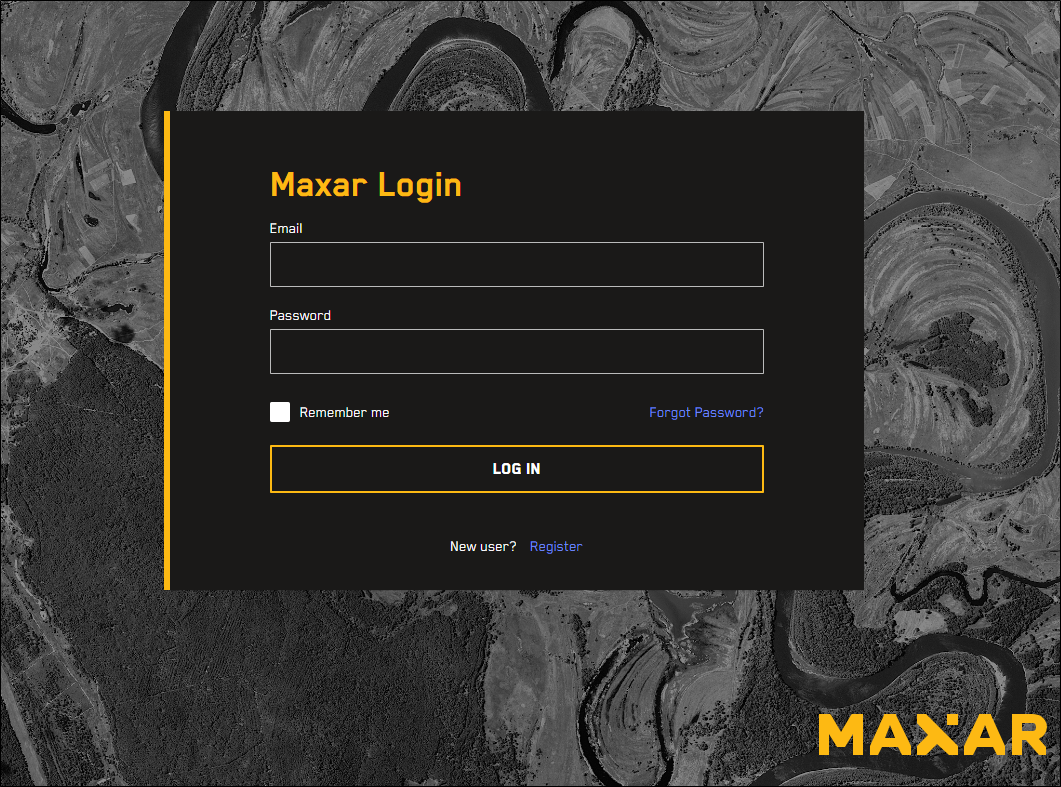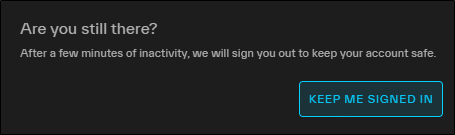Logging In and Logging Out
The first step in using Hub is to log into the system. You will log in using your Hub credentials.
Logging In to Hub
-
Open an Internet browser and go to https://hub.vantor.com. The Login page opens.
-
In the Email field, enter your email.
-
In the password field, enter your password.
-
Select Log In.
After three failed login attempts, your account will be suspended temporarily. To log in again, do either of the following:
-
Try again in five minutes
-
Email support@vantor.com for immediate assistance
If you are on an evaluation activation, and you are the first user to log in to Hub, you must accept the terms and conditions before you can log in.
-
Once accepted, no other users on the activation will see the terms and conditions.
-
If you do not accept the terms and conditions, you will be logged out and will not have access to Hub until the terms and conditions are accepted (by you or another user on the activation).
Be aware that the terms and conditions may change after you accept them, and you will not be required to re-accept to continue using Hub.