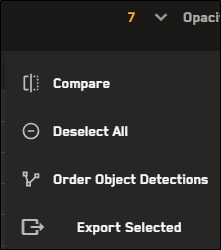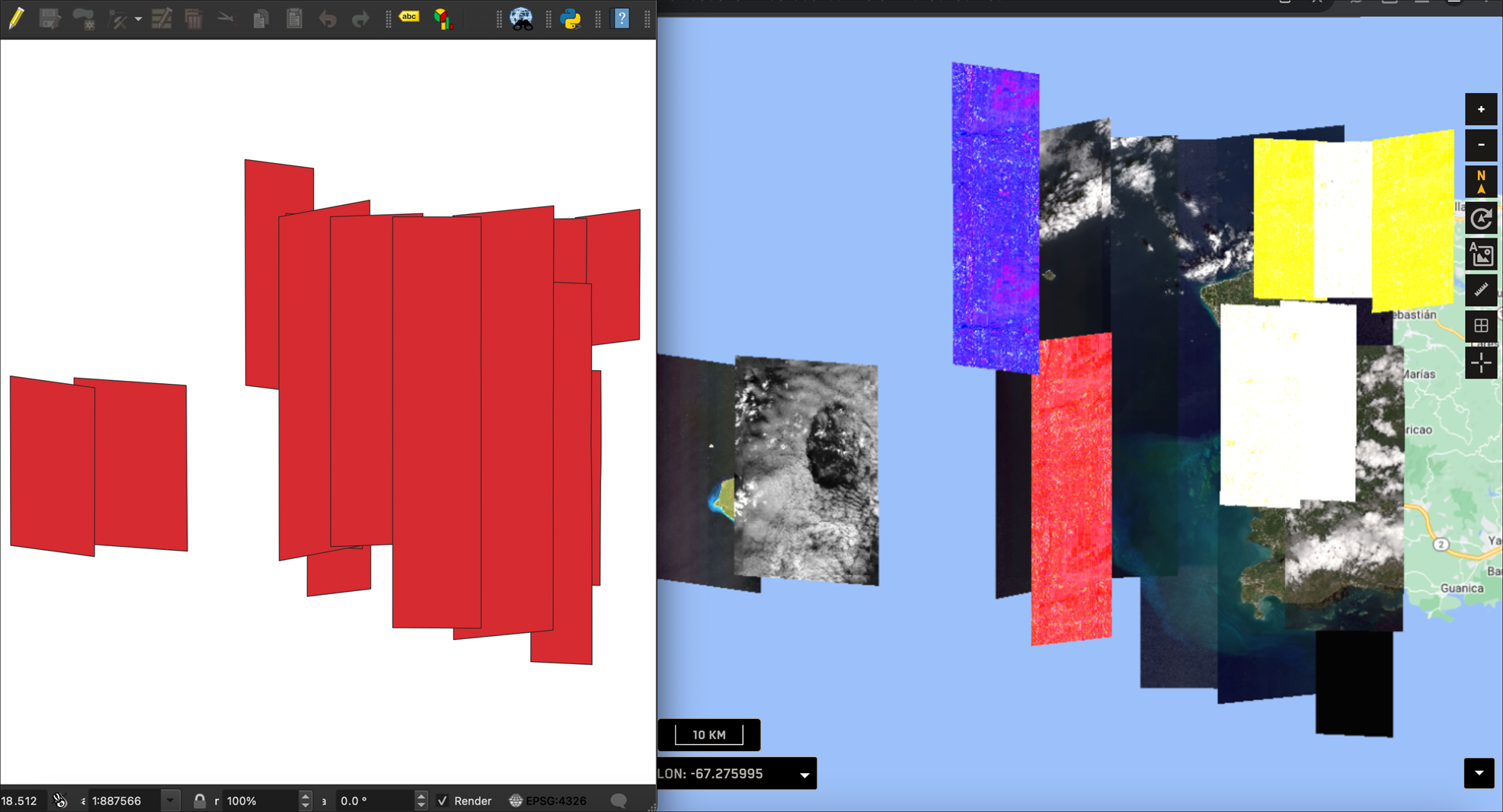Exporting Selected Imagery
You can export archive imagery selections to a shapefile, which you can open using third-party imagery software (e.g., QGIS).
-
Select Imagery. The Imagery panel opens.
-
From the Imagery Catalog drop-down, select Archive Imagery.
-
Select the images you want to export to a shapefile.
Some imagery is automatically selected to provide the best coverage of the area; you can keep this imagery or select new images. The number of selected images displays at the top of the Imagery panel. See Selecting Imagery.

In this example, there are 11 images selected.
-
Select the With Selected menu
 , then select Export Selected.
, then select Export Selected.The zipped shapefile downloads automatically.
-
(Optional) Open the zipped shapefile in a third-party program, such as QGIS.
An exported shapefile viewed in QGIS, side-by-side with the original image strips in Hub.