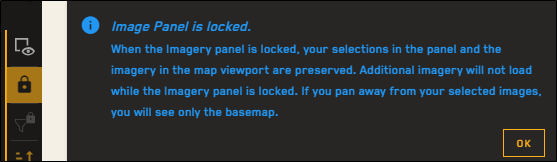Locking and Unlocking the Imagery Panel
Locking the Imagery panel allows you to control whether imagery refreshes when you pan or zoom. Locking the Imagery panel also prevents you from losing your current image selections and filters.
When you unlock the Imagery panel, the viewport resets to your default settings. Your imagery selections are reset, and filters are removed.
The Imagery panel is unlocked by default.
Locking the Imagery Panel
When the Imagery panel is locked, your selections in the panel and the imagery in the map viewport are preserved. Additional imagery will not load while the Imagery panel is locked. If you pan away from your selected images, you will see only the basemap. Locking the Imagery panel also removes the imagery mashup and loads individual selected images.
These actions automatically lock the Imagery panel:
Searching using a Catalog ID or Feature ID (image is automatically selected on search)
Selecting Exploit Mode for an image
Selecting images or clearing image selections in the Imagery panel, including using the Deselect All option
Selecting the Snapshot
 tool
tool Selecting certain Image Menu
 options, including Annotate Image, Move Image/Pair to Top, Zoom to Extent, or Order Image
options, including Annotate Image, Move Image/Pair to Top, Zoom to Extent, or Order ImageSelecting View Metadata does not lock the Imagery panel.
Other actions, besides those listed above, may automatically lock the Imagery panel.
The first time you use Hub, when you perform an action that locks the Imagery panel, a message appears with more information about using the Imagery panel in locked mode. To close the message, select OK.
First-time lock message
To lock the Imagery panel manually, do the following:
On the Imagery panel toolbar, select Lock Imagery
 . The Imagery panel is now locked
. The Imagery panel is now locked  .
.
Unlocking the Imagery Panel
These actions automatically unlock the Imagery panel:
Selecting a different catalog from the Imagery Catalog drop-down
Logging out or closing the browser (i.e., locks are not preserved across sessions)
To unlock the Imagery panel manually, do the following:
On the Imagery panel toolbar, select Unlock Imagery
 . The Imagery panel is now unlocked
. The Imagery panel is now unlocked  .
.
Locking and Unlocking Imagery at Different Zoom Levels
You can lock the Imagery panel at zoom levels 11+, and unlock the Imagery panel at any zoom level.
You cannot lock the Imagery panel below zoom level 11. However, if it is already locked (i.e., you locked it above zoom level 11), it will remain locked until you unlock it.
As you pan the viewport, Hub automatically selects imagery that provides the best coverage of the area and displays it in the viewport. When you lock the Imagery panel, these automatic selections remain selected. You can clear any of these imagery selections, or add additional selections.
Additional imagery will not load while the Imagery panel is locked. If you pan away from your selected images, you will see only the basemap.
While new imagery does not load when the Imagery panel is locked, you can re-select and re-load previously unselected imagery.
When you zoom out to level 10.9 or lower, the Imagery panel and viewport remain locked, and all selections are frozen.
Imagery is removed from the viewport. Imagery is only available at zoom 11 or higher; you will see only the basemap at levels 10.9 and below.
You cannot lock the Imagery panel below zoom level 11. However, if it is already locked (i.e., you locked it above zoom level 11), it will remain locked until you unlock it.
Any previous automatic selections are removed from the Imagery panel and the viewport; these are refreshed to show automatic selections for the current area.
Hiding imagery ![]() will turn off all imagery in the viewport, regardless of the current lock state. When hidden
will turn off all imagery in the viewport, regardless of the current lock state. When hidden ![]() , imagery still displays in the Imagery panel, but it does not display on the map.
, imagery still displays in the Imagery panel, but it does not display on the map.