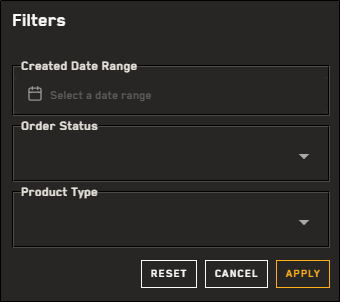Filtering Orders
You can apply filters to narrow down the orders that appear in the Orders panel.
Apply one or more filters to narrow down the orders in the Orders panel.
-
Select Orders. The Orders panel opens.
-
Do one of the following, depending on the type of filter you want to apply:
 Apply an Order Type Filter
Apply an Order Type Filter
-
From the Order Type drop-down, select the order type you want to filter by.
-
MGP Ordering Archive imagery
-
Online Ordering Online imagery, snapshot orders, and Vivid Mosaics
-
Tasking Tasking requests
-
Selecting an order type filter automatically clears any standard filters you have applied, so be sure to apply order type filters first.
 Apply Standard Filters
Apply Standard Filters
-
Select Filter. The Filters menu opens.
-
Select one or more filter options.
-
To apply the filters, select Apply. To return the filters to their default settings, select Reset.
If you select a filter for a column that is hidden in the Orders panel, the column automatically displays so you can see all the relevant information about the order.
When a filter is applied, the Filter icon in the Orders panel turns blue
 .
. -
-
To remove a filter, do either of the following:
Remove a Specific Filter On the filter chip, select
 .
.Remove All Filters Next to the filter chips, select Clear All.