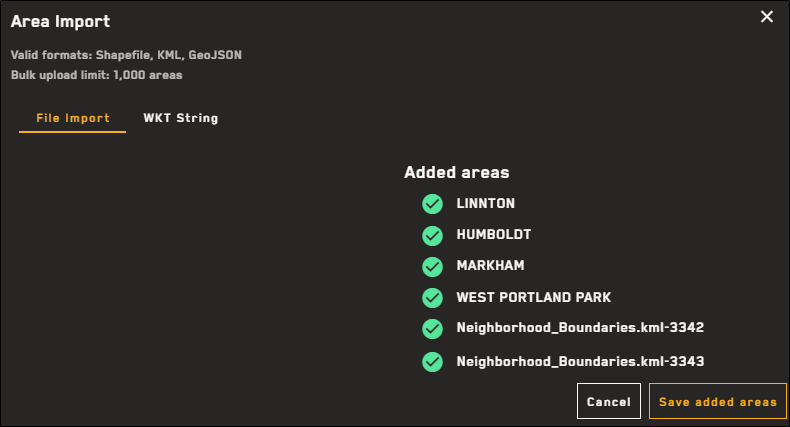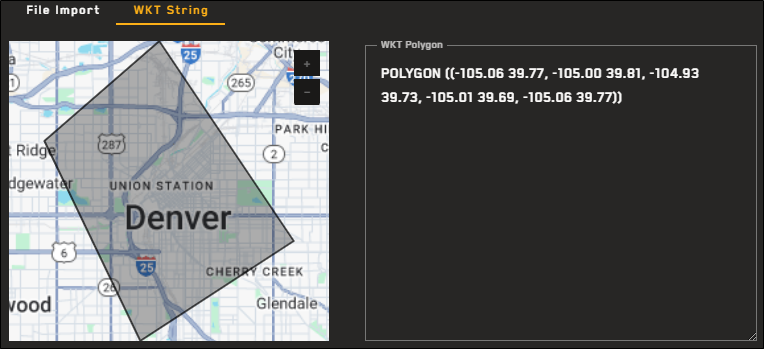Importing Areas
If you already have an area defined using a shapefile, KML, GeoJSON, or WKT, you can import it into Hub.
-
Select Areas. The Areas panel opens.
-
Select Add Area. The Areas toolbar displays at the top of the viewport.
-
Do one of the following, depending on the type of area you want to import.
 Import a Shapefile, KML, or GeoJSON
Import a Shapefile, KML, or GeoJSON
Create an area of interest using an uploaded shapefile, KML, or GeoJSON.
-
Select Import.
-
In the dialog, select File Import.
-
To select the file you want to import, do one of the following:
-
Drag and drop a file from your computer into the dotted area.
-
Select Select from Computer. In the dialog that opens, locate the file you want to import, then select Open.
Supported file types:
-
Shapefile (must be zipped with .dbf, .prj, .shp, and .shx files)
-
KML
-
GeoJSON
You can upload up to 1000 areas in bulk; however, upload is limited to one zipped shapefile at a time.
Geodatabases (.gdb) are not supported.
The file uploads.
-
Added areas are indicated by a green check
 .
.Imported areas are auto-named in two ways:
-
"Name" Field If the file you uploaded contains a "name" field, the system uses the specified name(s) from the file to name each area.
-
Unique ID By default, the system assigns a unique ID to each area (e.g., filename + 1, 2, 3, etc.).
In this image, the system named the first imported area (e.g., "Central Park") using the file's Name fields. If an area does not have a Name field the system will add sequential numbers to the filename to create a Unique ID.
-
-
Unaccepted areas/files are indicated by a red triangle
 .
.Areas must be simple, closed polygons. Areas that do not conform to this geometry are not uploaded.
-
-
Select Save Added Areas. The area(s) are saved in the Areas panel and are added to the viewport.
 Import a WKT String
Import a WKT String
Create an area of interest using an imported well-known text (WKT) string.
-
Select Import.
-
In the dialog, select WKT String.
-
In the WKT Polygon text box, type or paste a well-known text string.
A preview of the area displays in the dialog.
A preview of an area created using a WKT string.
POLYGON ((-105.06 39.77, -105.00 39.81, -104.93 39.73, -105.01 39.69, -105.06 39.77))
If your WKT is invalid, you will receive an error.
-
Select Import Area.
-