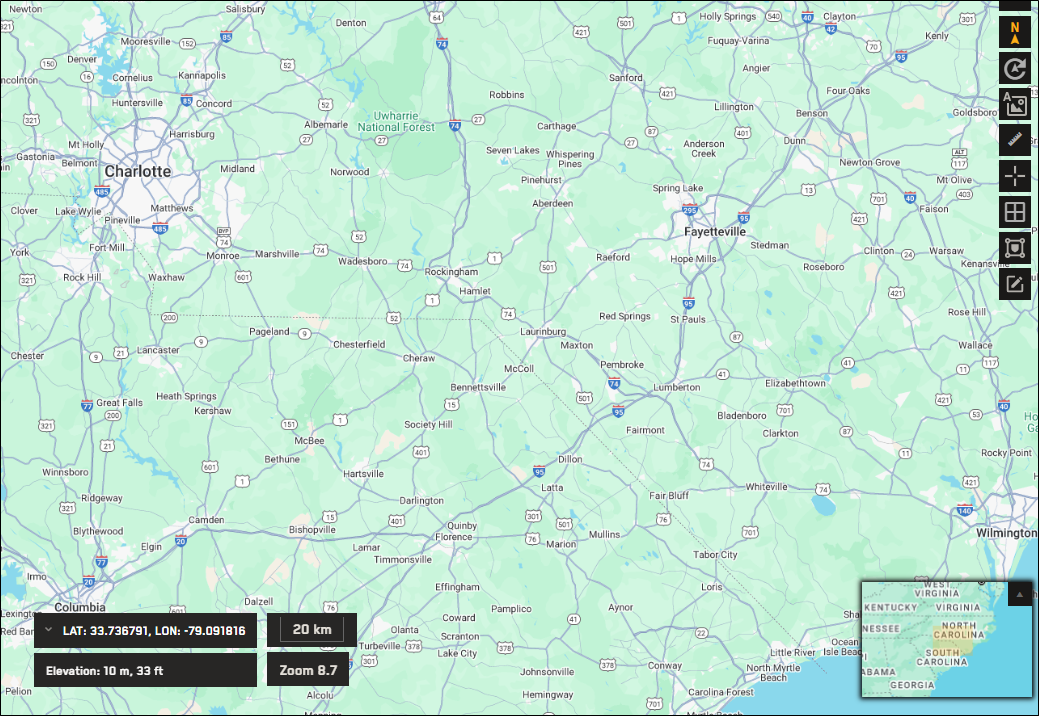Using the Minimap
A minimap in the bottom-right corner of the viewport shows the relative location of the current viewport. As you zoom in on the viewport, the minimap also zooms to show a surrounding region.
To use the minimap, do any of the following:
View Current Location A highlighted box shows the relative location of the viewport on the map.
Pan the Viewport In the minimap, select the highlighted box, then click and drag within the minimap to pan to a different location.
Expand or Collapse the Minimap To collapse the minimap, select
 . To expand the collapsed minimap, select
. To expand the collapsed minimap, select  .
.
The minimap is useful for understanding the scale of the viewport in relation to the rest of the world. The following images show the minimap when the viewport is relatively zoomed out, and when it is more zoomed in.
In this example, the viewport shows a portion of the United States, but the minimap shows most of the globe.