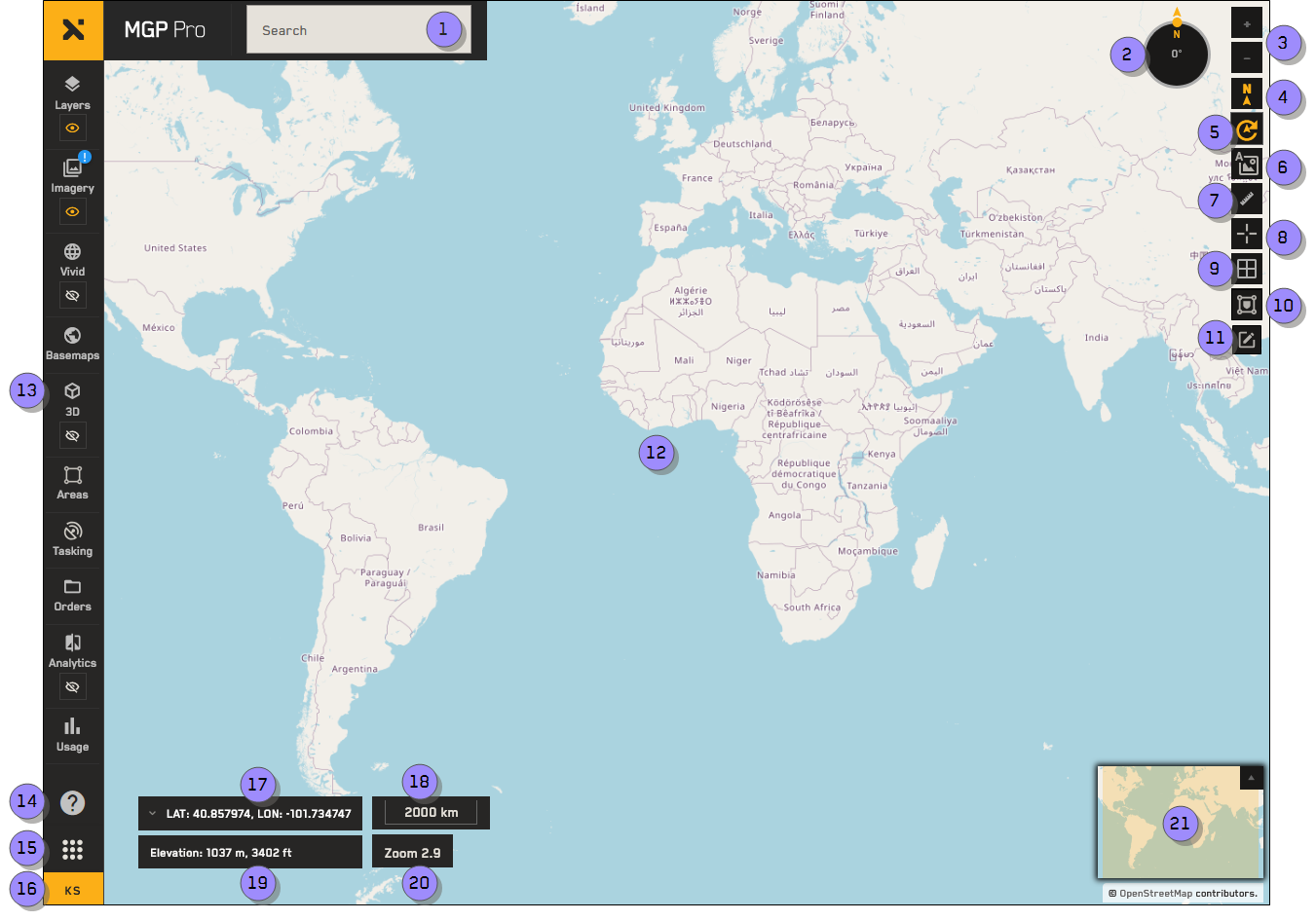Overview: Interface & Navigation
Use the overview image and table to identify the major areas of the MGP Pro interface.
| Numbered Area / ICON | Description | User Guide References |
|---|---|---|
1 Search | Search for and jump to a location. You can search using location names, addresses, or coordinates. | |
2 Compass | Shows the current compass orientation, in degrees. Visible when the map compass is turned on | |
3 Zoom
| Zoom in and out of the viewport. | |
4 Reset Rotation
| Reset the compass rotation to North (0°). If the compass is already oriented to North, the icon is yellow | |
5 Map Compass
| Displays the map compass. Use the compass to rotate the viewport and get a better view of a location. | |
6 Map Labels
| Add an overlay of roads, city names, and other points of interest to the viewport. | |
7 Measure Distance
| Measure the distance between multiple points in the viewport. | |
8 Map Pins
| Add a map pin to indicate the coordinates of a location. Toggle the Map Pins tool to see a list of your pins. | |
9 MGRS Grid
| Toggle the Military Grid Reference System (MGRS) grid overlay. | |
10 Georestrictions
| If a georestriction is applied to your account, select this icon to view its boundaries. | |
11 Map Annotations
| Annotations allow you to identify areas of an image. You can add several types of annotations to an image, including circles, rectangles, and polygons. | |
12 Viewport | View imagery in this area. | |
13 Side Panel | Open side-panel tools (e.g., Imagery | |
14 Help
| Open the MGP Pro Online Help. | |
15 9-Grid Icon
| Quickly navigate to other MGP sites, such as the MGP Pro Administrator Portal. | N/A |
16 User Profile Menu | View your user profile and log out of the system. | |
17 Coordinates | View the map coordinates at your cursor location, and change the coordinate system used in MGP Pro. | |
18 Scale Bar | Adjusts as you zoom in and out, and can be used to determine relative distance. | |
19 Elevation | View the elevation at your cursor location. | |
20 Zoom Level | Your current zoom level.
| |
21 Minimap | Shows the relative location of the current viewport. As you zoom in on the viewport, the minimap also zooms to show a surrounding region. |
| Numbered Area / ICON | Description |
|---|---|
1 Search | Search for and jump to a location. You can search using location names, addresses, or coordinates. |
2 Compass | Shows the current compass orientation, in degrees. Visible when the map compass is turned on |
3 Zoom
| Zoom in and out of the viewport. |
4 Reset Rotation
| Reset the compass rotation to North (0°). If the compass is already oriented to North, the icon is yellow |
5 Map Compass
| Displays the map compass. Use the compass to rotate the viewport and get a better view of a location. |
6 Map Labels
| Add an overlay of roads, city names, and other points of interest to the viewport. |
7 Measure Distance
| Measure the distance between multiple points in the viewport. |
8 Map Pins
| Add a map pin to indicate the coordinates of a location. Toggle the Map Pins tool to see a list of your pins. |
9 MGRS Grid
| Toggle the Military Grid Reference System (MGRS) grid overlay. |
10 Georestrictions
| If a georestriction is applied to your account, select this icon to view its boundaries. |
11 Map Annotations
| Annotations allow you to identify areas of an image. You can add several types of annotations to an image, including circles, rectangles, and polygons. |
12 Viewport | View imagery in this area. |
13 Side Panel | Open side-panel tools (e.g., Imagery |
14 Help
| Open the MGP Pro Online Help. |
15 9-Grid Icon
| Quickly navigate to other MGP sites, such as the MGP Pro Administrator Portal. |
16 User Profile Menu | View your user profile and log out of the system. |
17 Coordinates | View the map coordinates at your cursor location, and change the coordinate system used in MGP Pro. |
18 Scale Bar | Adjusts as you zoom in and out, and can be used to determine relative distance. |
19 Elevation | View the elevation at your cursor location. |
20 Zoom Level | Your current zoom level.
|
21 Minimap | Shows the relative location of the current viewport. As you zoom in on the viewport, the minimap also zooms to show a surrounding region. |